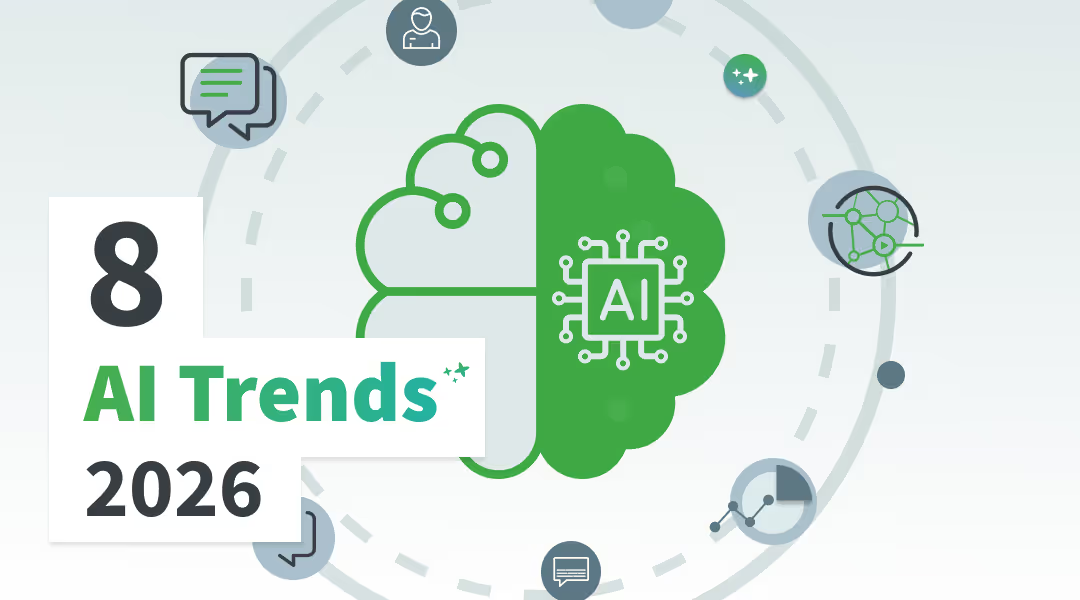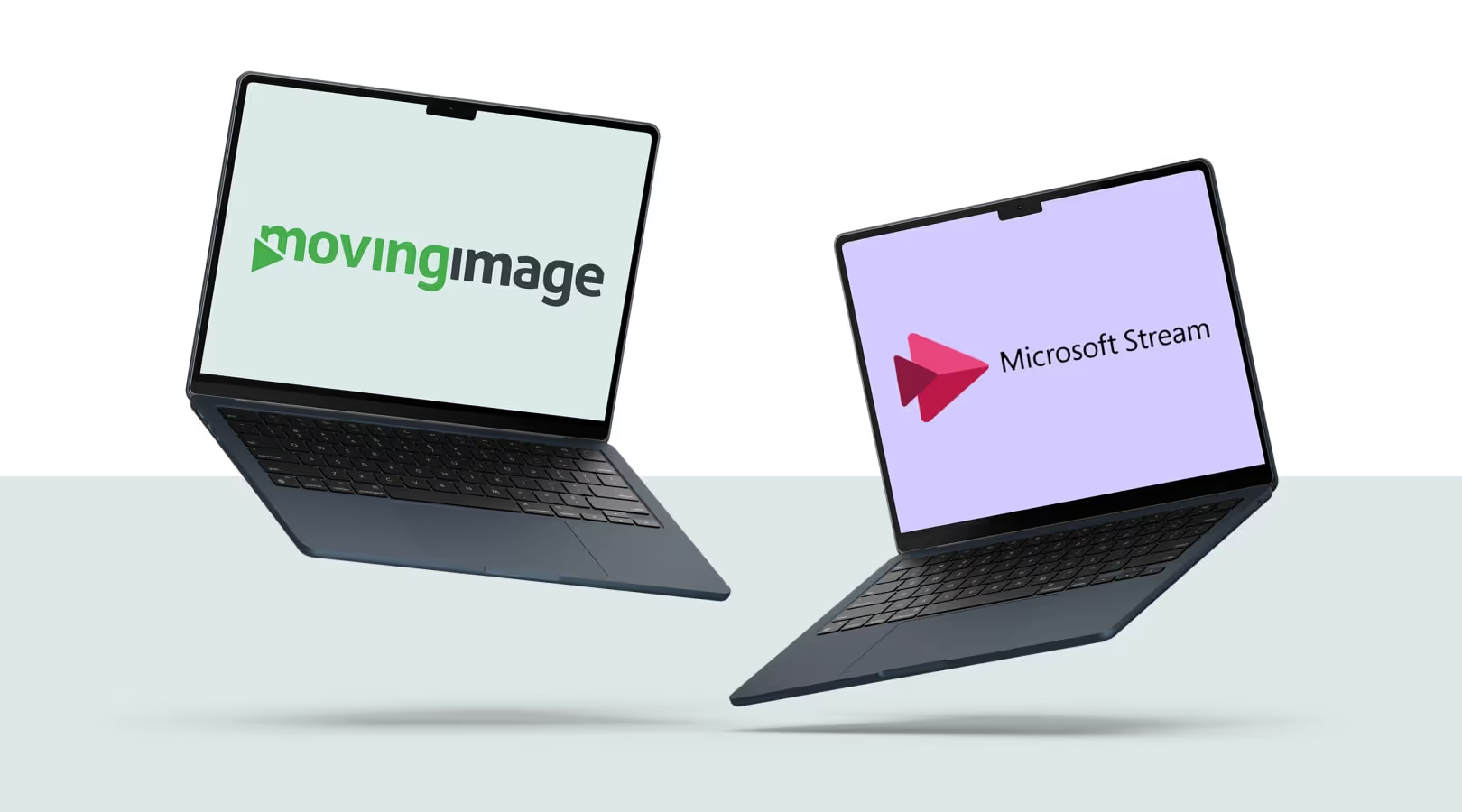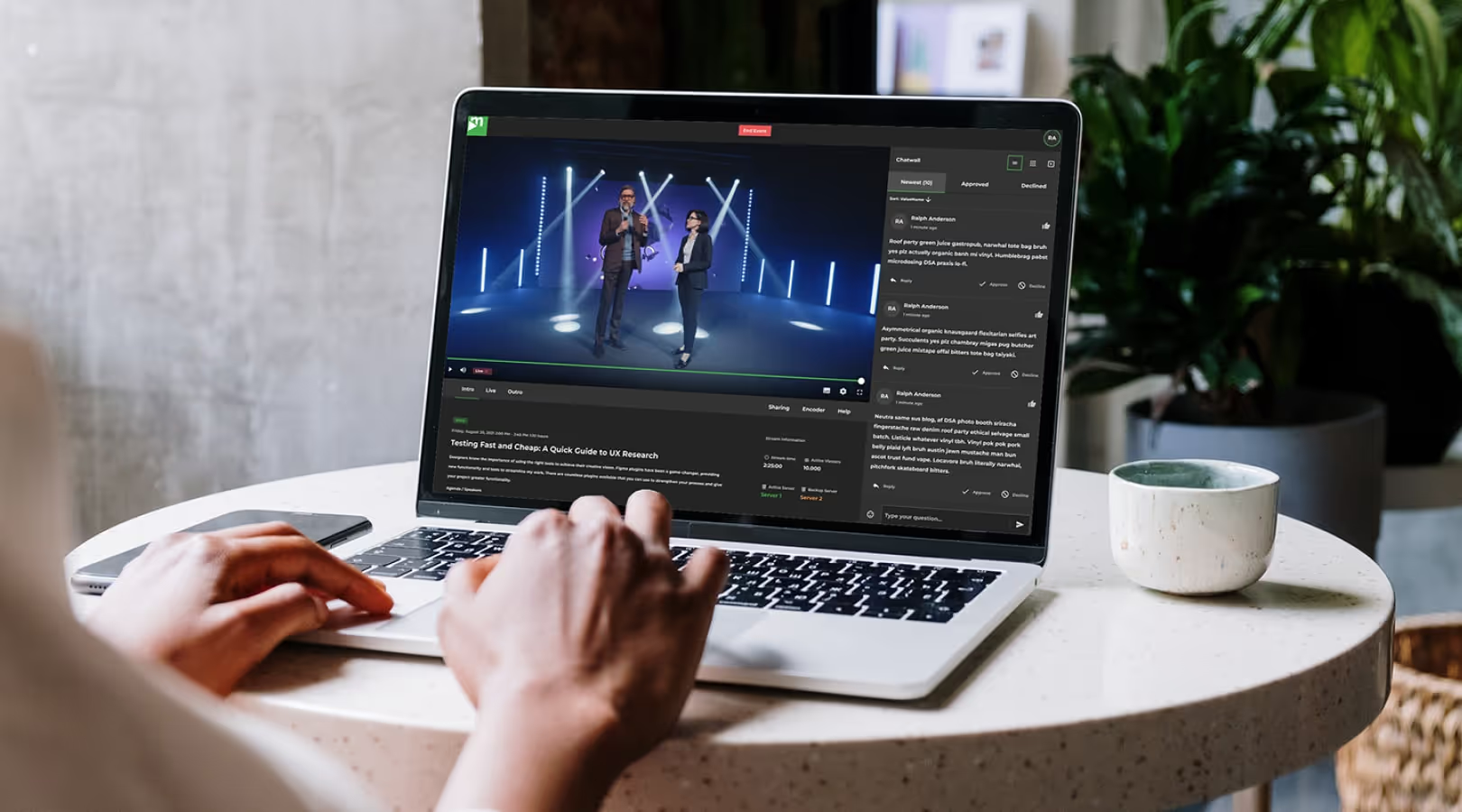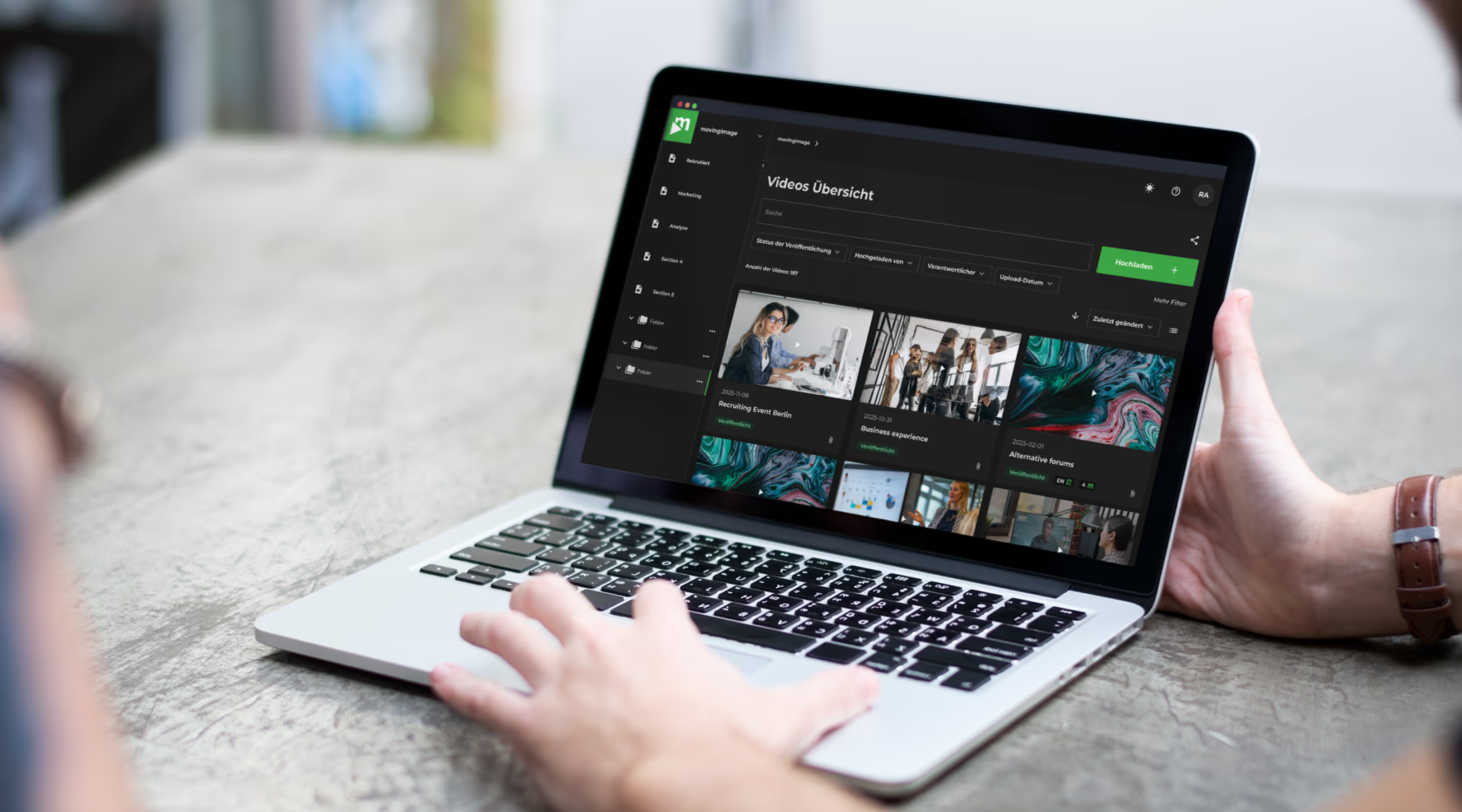Reducing the video size: 5 pro tricks for smaller video files

Driving your success with video

Reducing the video size: 5 pro tricks for smaller video files
Video files can quickly become very large. A few minutes of high-resolution HD recording equals hundreds of megabytes, while ultra-high-resolution 4K recordings can quickly take up gigabytes of storage.
Smaller video files, on the other hand, offer many advantages. They simplify and speed up video editing, optimize storage space, and save upload time.
However, many methods for reducing the size of video files also cause the quality, for example the resolution or playback rate, of the videos to drop noticeably.
So the goal? To reduce the size of your video so that there is no loss of quality. We show you how to do it with our 5 tips for video downsizing!
Good reasons to make video files smaller
There are many reasons to want to compress your video file:
- Not enough space on the hard drive
- Exporting the edited video file takes too much time
- Uploading to the website or a video platform takes hours
- You want to send videos in emails (with Gmail max. 25 MB)
- You pay too much for video hosting space
If you don’t want to compromise on video quality, we recommend a video hosting provider that charges by video length rather than file size, such as our VideoManager Pro. This way you can be sure that your viewers will always see the best video quality.
What factors affect the video file size?
The size of the video file depends on several factors: The image quality, video format, video codec, aspect ratio and frame rate.
- Image quality: Determines how high resolution an image or video is perceived by viewers. The more pixels per frame, the higher the resolution.
- Video format: A structure in which video is stored as a file. Information such as image quality is compressed in it.
- Video codec: Used to compress video without losing quality. An algorithm is used to create a compressed data stream from the video. When the compressed file is played back, the compression must be undone.
- Aspect ratio: Specifies the ratio of the width of a video to its height. A square has an aspect ratio of 1:1 because all sides are the same length. Screens, on the other hand, usually have a 16:9 ratio – so they resemble a rectangle.
- Frame rate: Tells you how many frames are played in a second in a video. The higher the frame rate, the smoother the video.
Reduce video size with VLC Media Player
At the top of our list we have VLC Media Player. With it, you can play video and audio files in a wide variety of formats on your computer and mobile devices.
Video codecs are already integrated in the VLC Media Player. This means that playing formats such as MPEG-2, DivX, H.264, MP4, MKV, WebM, WMV, MOV, AVI, FLV or MP3 is no problem.
You can get the program installed for free on Windows, Mac or Linux.
VLC Media Player also offers the possibility to compress video files. To do this, after installing the program, click on Media > Convert/Save. Then click Add and select your desired video file to be compressed.
Multiple files as a bundle are also possible.
Now click on Convert/Save to display the conversion options.
In the profile menu you can view all conversion types and choose one that suits you.
One negative point: VLC doesn’t show you what the estimated video file size will be in the end.
Still, you have the option to select specific conversion types for specific use cases that promise consistent quality.
For example, if you want to publish a video on YouTube, the VLC will show you the optimal types: Video for YouTube HD or Video for MPEG4 1080p TV/device.
If your video is intended for smartphones, then 720p HD would also suffice as resolution. Then you would select Video for MPEG4 720p TV/device to optimize your video for Android, iPod, or iPhone.
With a click on settings you can make further optimizations concerning resolution, aspect ratio and frame rate.
Once you’re happy with your settings, all you have to do is click Save and select a location on your PC/laptop – et voila: Your video should now be much smaller without having noticeably lost quality.
Pay attention to audio – audio tracks affect file size
It’s a mistake to think that audio can’t have a big impact on the file size of a video. We recommend using MP3 with a data rate of 320 kB/s instead of a WAV audio file. This is because the former file is usually an uncompressed PCM file. This audio format stores audio data in a wave format. The MP3 file, on the other hand, is a codec, i.e. a result of lossless compression.
The difference is not audible, but the file size is minimized. Especially with longer videos such as webinars, for example, the difference is noticeable in the end.
Online, there are also plenty of free audio compression tools you can fall back on. Well-known audio converters are for example:
Optimize the frame rate of your video
The frame rate determines how many still frames are shown in one second. That is, at 30 FPS (frames per second), 30 frames are shown in one second, resulting in a smooth video.
Different frame rates result in a different video impression.
Movies are usually played at 24 FPS, while live events, video games, or sporting events often have an even higher frame rate, meaning 30, 60, 120, and so on.
This is because, for example, in a video game many things happen at once on the screen. A higher frame rate is required to be able to display all the details crisply and smoothly.
In general, however, we recommend that you create your videos with 24 FPS, unless your intention coincides with one of the three examples mentioned.
24 FPS is roughly equivalent to our normal viewing ability. At 30 FPS, you’re definitely good to go for any video projects you have planned. Anything above that is not necessary in our opinion, but will only result in a larger video file.
So what should you pay attention to?
Determine the frame rate at which you want to record your video before you start. This saves you from having to make adjustments afterwards because you accidentally recorded at too low a frame rate.
If you have set the frame rate too high – 60 FPS, 120 FPS, 240 FPS – then free editing tools will help you easily reduce the frame rate to 30 FPS or lower.
The other way around is more difficult: If you shot your video with 15 FPS, it won’t automatically look better if you set the export frame rate to 30 FPS or higher. It won’t change anything in your final product. But there are special tools that generate more frames between the frames using artificial intelligence to produce a smooth video. However, this only works if there is not too much difference between two frames. These tools are quite expensive, but well worth the money. We recommend the Twixtor Pro extension for Adobe After Effects or the Video Enhance AI tool from Topaz Labs.
Razor-sharp – The fewer the pixels, the fewer the bytes.
The higher the resolution, the larger the final file. When we hear the term HD, we think of high quality and good resolution. But what do SD, HD, Full HD, Ultra HD actually mean? Or expressed in numbers: 480p, 720p, 1080p, 2160p.
Each image in a video is made up of individual pixels. The resolution in a video is determined by how many pixels there are in an image. That is, the more pixels available in an image, the sharper and more detailed the overall image.

The well-known ratio of Full HD 1920 x 1080p indicates the ratio of pixels in width to pixels in height.
The term SD means standard definition. HD, on the other hand, stands for High Definition. So based on the term, you’ll immediately know which of the two is higher quality. The former resolution consists of 720 horizontal and 576 vertical pixels. HD is 1280 x 720p or (Full) HD 1920 x 1080p.
Every smartphone should be able to show you in the camera settings with which frame rate, image quality and aspect ratio your video is recorded. Before shooting, make sure that all settings have been adjusted to your liking.
Do not forget to optimize the bit rate!
The bitrate indicates how much information and data is transferred within one second. If you set the bitrate higher, the information content will be higher, which supports higher resolutions, frame rates and an overall high quality. The bit rate is usually specified in megabits per second or Mbit/s for short. You probably know this specification when people talk about Internet speed.
The only disadvantage of a video with a high bitrate is a high memory consumption. That’s why it’s even more important that you choose the right video format and codec! This is because the video will be compressed. A very good compromise between image quality and file size for us is the video format MP4 with a H.264 codec as well as a bitrate between 15-40 Mbit/s.
For comparison: YouTube recommends a bit rate of 15 Mbit/s for uploading a video on the platform. A movie in Full HD resolution on a BluRay disc, on the other hand, can have a bit rate of 40 Mbit/s. For professional productions, we would recommend a value in this range.
One more tip: A low bitrate is best for quiet scenes, and a high bitrate for action-packed scenes with lots of movement and cuts. So if you set your bitrate as variable, it will adapt to the scene and vary the rate up or down accordingly.
Consult with our experts
If you have any further questions about smart video creation, please contact our video production experts directly. If you have your own video project in mind, we’ll be happy to help you turn your idea into reality. Contact us now for a first conversation!
Our Speakers
Video files can quickly become very large. A few minutes of high-resolution HD recording equals hundreds of megabytes, while ultra-high-resolution 4K recordings can quickly take up gigabytes of storage.
Smaller video files, on the other hand, offer many advantages. They simplify and speed up video editing, optimize storage space, and save upload time.
However, many methods for reducing the size of video files also cause the quality, for example the resolution or playback rate, of the videos to drop noticeably.
So the goal? To reduce the size of your video so that there is no loss of quality. We show you how to do it with our 5 tips for video downsizing!
Good reasons to make video files smaller
There are many reasons to want to compress your video file:
- Not enough space on the hard drive
- Exporting the edited video file takes too much time
- Uploading to the website or a video platform takes hours
- You want to send videos in emails (with Gmail max. 25 MB)
- You pay too much for video hosting space
If you don’t want to compromise on video quality, we recommend a video hosting provider that charges by video length rather than file size, such as our VideoManager Pro. This way you can be sure that your viewers will always see the best video quality.
What factors affect the video file size?
The size of the video file depends on several factors: The image quality, video format, video codec, aspect ratio and frame rate.
- Image quality: Determines how high resolution an image or video is perceived by viewers. The more pixels per frame, the higher the resolution.
- Video format: A structure in which video is stored as a file. Information such as image quality is compressed in it.
- Video codec: Used to compress video without losing quality. An algorithm is used to create a compressed data stream from the video. When the compressed file is played back, the compression must be undone.
- Aspect ratio: Specifies the ratio of the width of a video to its height. A square has an aspect ratio of 1:1 because all sides are the same length. Screens, on the other hand, usually have a 16:9 ratio – so they resemble a rectangle.
- Frame rate: Tells you how many frames are played in a second in a video. The higher the frame rate, the smoother the video.
Reduce video size with VLC Media Player
At the top of our list we have VLC Media Player. With it, you can play video and audio files in a wide variety of formats on your computer and mobile devices.
Video codecs are already integrated in the VLC Media Player. This means that playing formats such as MPEG-2, DivX, H.264, MP4, MKV, WebM, WMV, MOV, AVI, FLV or MP3 is no problem.
You can get the program installed for free on Windows, Mac or Linux.
VLC Media Player also offers the possibility to compress video files. To do this, after installing the program, click on Media > Convert/Save. Then click Add and select your desired video file to be compressed.
Multiple files as a bundle are also possible.
Now click on Convert/Save to display the conversion options.
In the profile menu you can view all conversion types and choose one that suits you.
One negative point: VLC doesn’t show you what the estimated video file size will be in the end.
Still, you have the option to select specific conversion types for specific use cases that promise consistent quality.
For example, if you want to publish a video on YouTube, the VLC will show you the optimal types: Video for YouTube HD or Video for MPEG4 1080p TV/device.
If your video is intended for smartphones, then 720p HD would also suffice as resolution. Then you would select Video for MPEG4 720p TV/device to optimize your video for Android, iPod, or iPhone.
With a click on settings you can make further optimizations concerning resolution, aspect ratio and frame rate.
Once you’re happy with your settings, all you have to do is click Save and select a location on your PC/laptop – et voila: Your video should now be much smaller without having noticeably lost quality.
Pay attention to audio – audio tracks affect file size
It’s a mistake to think that audio can’t have a big impact on the file size of a video. We recommend using MP3 with a data rate of 320 kB/s instead of a WAV audio file. This is because the former file is usually an uncompressed PCM file. This audio format stores audio data in a wave format. The MP3 file, on the other hand, is a codec, i.e. a result of lossless compression.
The difference is not audible, but the file size is minimized. Especially with longer videos such as webinars, for example, the difference is noticeable in the end.
Online, there are also plenty of free audio compression tools you can fall back on. Well-known audio converters are for example:
Optimize the frame rate of your video
The frame rate determines how many still frames are shown in one second. That is, at 30 FPS (frames per second), 30 frames are shown in one second, resulting in a smooth video.
Different frame rates result in a different video impression.
Movies are usually played at 24 FPS, while live events, video games, or sporting events often have an even higher frame rate, meaning 30, 60, 120, and so on.
This is because, for example, in a video game many things happen at once on the screen. A higher frame rate is required to be able to display all the details crisply and smoothly.
In general, however, we recommend that you create your videos with 24 FPS, unless your intention coincides with one of the three examples mentioned.
24 FPS is roughly equivalent to our normal viewing ability. At 30 FPS, you’re definitely good to go for any video projects you have planned. Anything above that is not necessary in our opinion, but will only result in a larger video file.
So what should you pay attention to?
Determine the frame rate at which you want to record your video before you start. This saves you from having to make adjustments afterwards because you accidentally recorded at too low a frame rate.
If you have set the frame rate too high – 60 FPS, 120 FPS, 240 FPS – then free editing tools will help you easily reduce the frame rate to 30 FPS or lower.
The other way around is more difficult: If you shot your video with 15 FPS, it won’t automatically look better if you set the export frame rate to 30 FPS or higher. It won’t change anything in your final product. But there are special tools that generate more frames between the frames using artificial intelligence to produce a smooth video. However, this only works if there is not too much difference between two frames. These tools are quite expensive, but well worth the money. We recommend the Twixtor Pro extension for Adobe After Effects or the Video Enhance AI tool from Topaz Labs.
Razor-sharp – The fewer the pixels, the fewer the bytes.
The higher the resolution, the larger the final file. When we hear the term HD, we think of high quality and good resolution. But what do SD, HD, Full HD, Ultra HD actually mean? Or expressed in numbers: 480p, 720p, 1080p, 2160p.
Each image in a video is made up of individual pixels. The resolution in a video is determined by how many pixels there are in an image. That is, the more pixels available in an image, the sharper and more detailed the overall image.

The well-known ratio of Full HD 1920 x 1080p indicates the ratio of pixels in width to pixels in height.
The term SD means standard definition. HD, on the other hand, stands for High Definition. So based on the term, you’ll immediately know which of the two is higher quality. The former resolution consists of 720 horizontal and 576 vertical pixels. HD is 1280 x 720p or (Full) HD 1920 x 1080p.
Every smartphone should be able to show you in the camera settings with which frame rate, image quality and aspect ratio your video is recorded. Before shooting, make sure that all settings have been adjusted to your liking.
Do not forget to optimize the bit rate!
The bitrate indicates how much information and data is transferred within one second. If you set the bitrate higher, the information content will be higher, which supports higher resolutions, frame rates and an overall high quality. The bit rate is usually specified in megabits per second or Mbit/s for short. You probably know this specification when people talk about Internet speed.
The only disadvantage of a video with a high bitrate is a high memory consumption. That’s why it’s even more important that you choose the right video format and codec! This is because the video will be compressed. A very good compromise between image quality and file size for us is the video format MP4 with a H.264 codec as well as a bitrate between 15-40 Mbit/s.
For comparison: YouTube recommends a bit rate of 15 Mbit/s for uploading a video on the platform. A movie in Full HD resolution on a BluRay disc, on the other hand, can have a bit rate of 40 Mbit/s. For professional productions, we would recommend a value in this range.
One more tip: A low bitrate is best for quiet scenes, and a high bitrate for action-packed scenes with lots of movement and cuts. So if you set your bitrate as variable, it will adapt to the scene and vary the rate up or down accordingly.
Consult with our experts
If you have any further questions about smart video creation, please contact our video production experts directly. If you have your own video project in mind, we’ll be happy to help you turn your idea into reality. Contact us now for a first conversation!

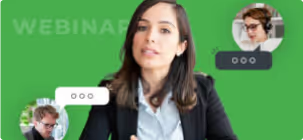

.avif)
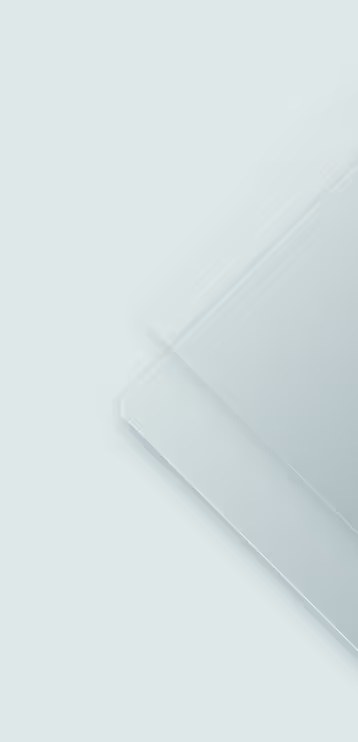

.avif)




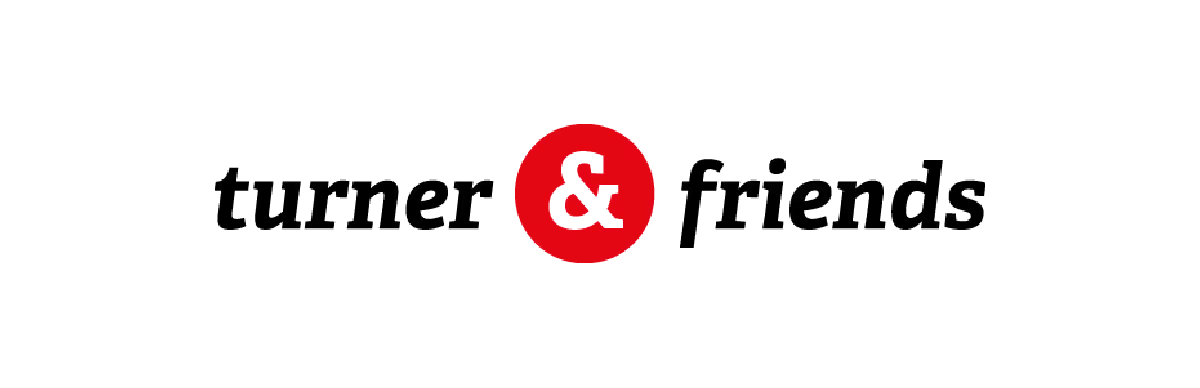

.avif)